Adding the device
Open the MobiFlight Modules dialog
Click on the MobiFlight Modules button in the main window toolbar.

Add the LED
Click on the board the device is connected to, then select LED / Output from the Add device menu.
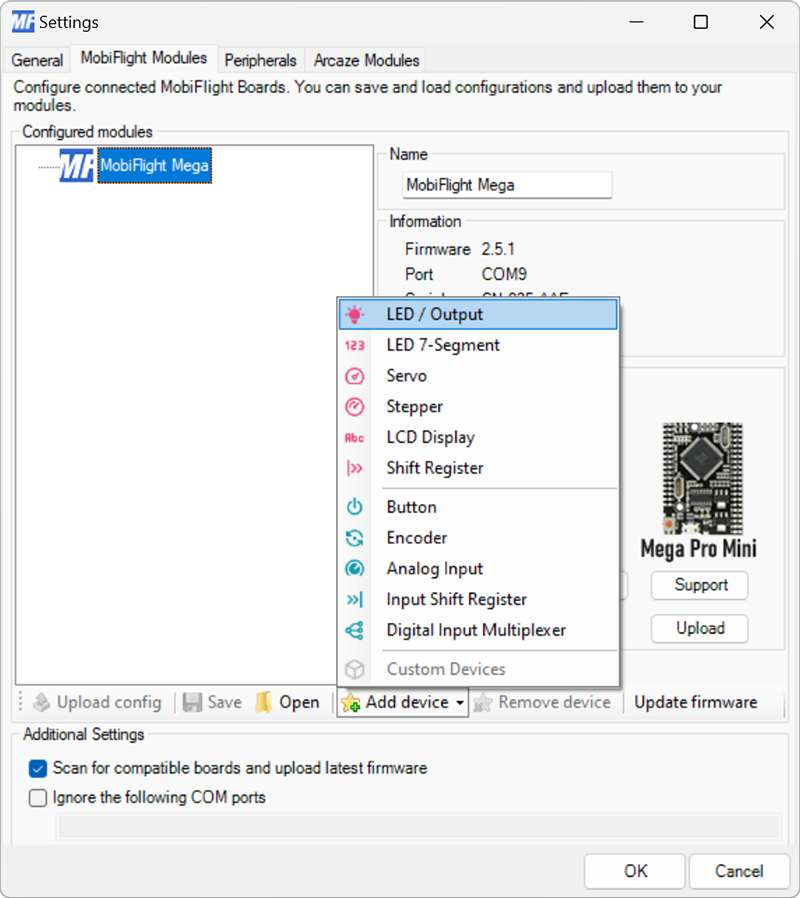
Configure the LED
Use the Pin settings dropdown to specify the board pin the LED is connected to.
Provide a meaningful name for the LED in the Name field. This name is shown in the output configuration screens when assigning a flight simulator value to the LED.
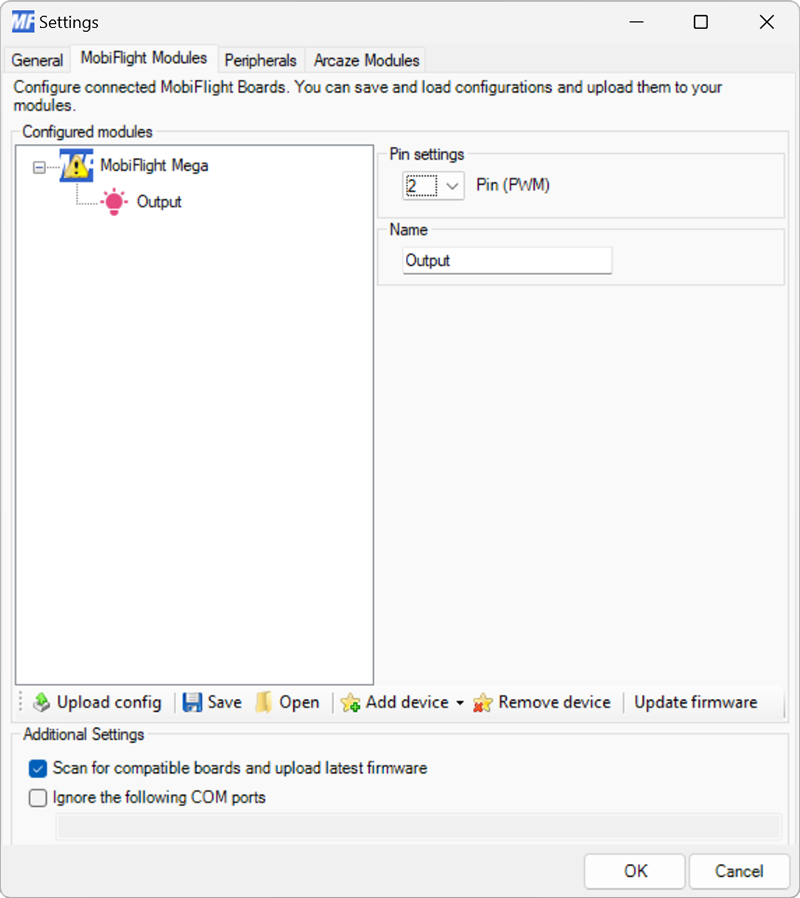
Upload the changes to the board
Click the Upload config button at the bottom of the MobiFlight Modules tab to upload the modified configuration to the board.

Close the MobiFlight modules dialog
Click the OK button to close the MobiFlight modules dialog and return to the main app window.