Adding the device
Open the MobiFlight Modules dialog
Click on the MobiFlight Modules button in the main window toolbar.

Add the stepper motor
Click on the board the device is connected to, then select Stepper from the Add device menu.
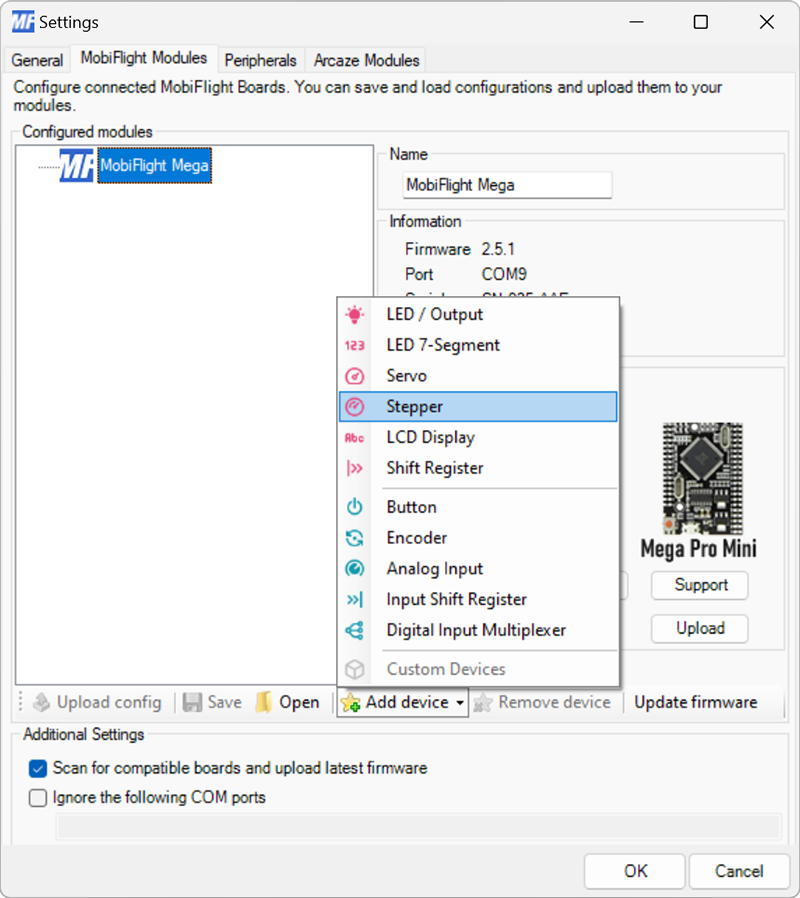
Configure the stepper motor
In the Additional settings section, select the 28BYJ - Half-step mode (recommended) preset.
Set the Pin 1, Pin 2, Pin 3, and Pin 4 dropdowns to the board pins connected to the IN1–IN4 pins on the driver board.
Provide a meaningful name for the stepper in the Name field. This name is shown in the output configuration screens when assigning the stepper to a flight simulator output.
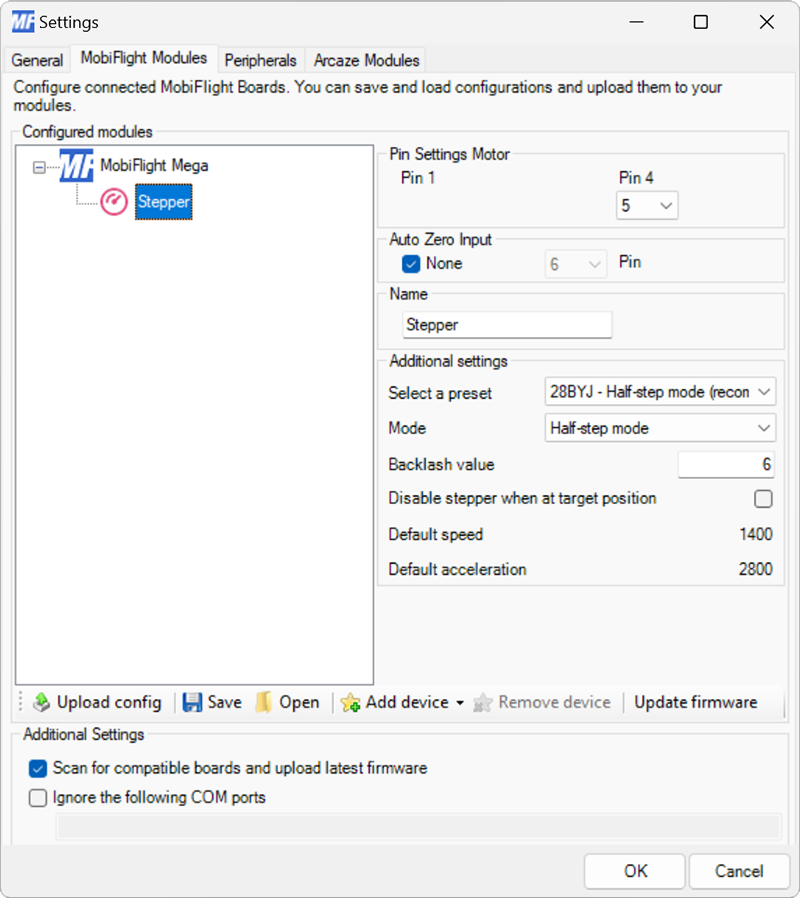
In the Additional settings section, select the Generic - EasyDriver preset.
Set Pin 1 to the board pin connected to the PUL- pin on the driver board. Set Pin 2 to the board pin connected to the DIR- pin on the driver board.
Provide a meaningful name for the stepper in the Name field. This name is shown in the output configuration screens when assigning the stepper to a flight simulator output.
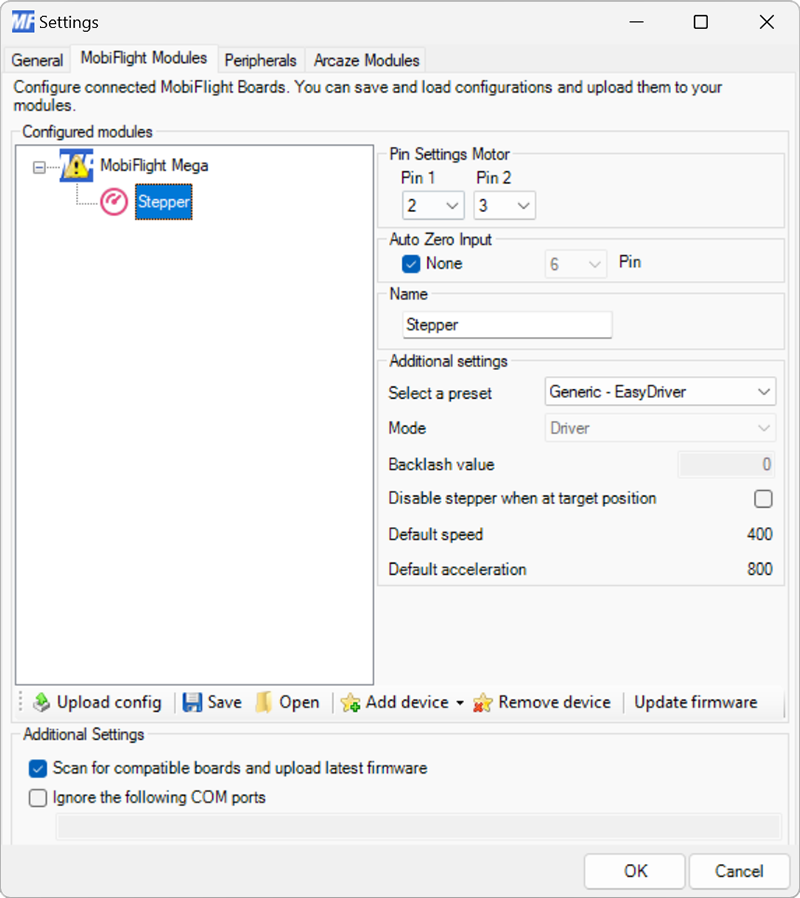
Upload the changes to the board
Click the Upload config button at the bottom of the MobiFlight Modules tab to upload the modified configuration to the board.

Close the MobiFlight modules dialog
Click the OK button to close the MobiFlight modules dialog and return to the main app window.