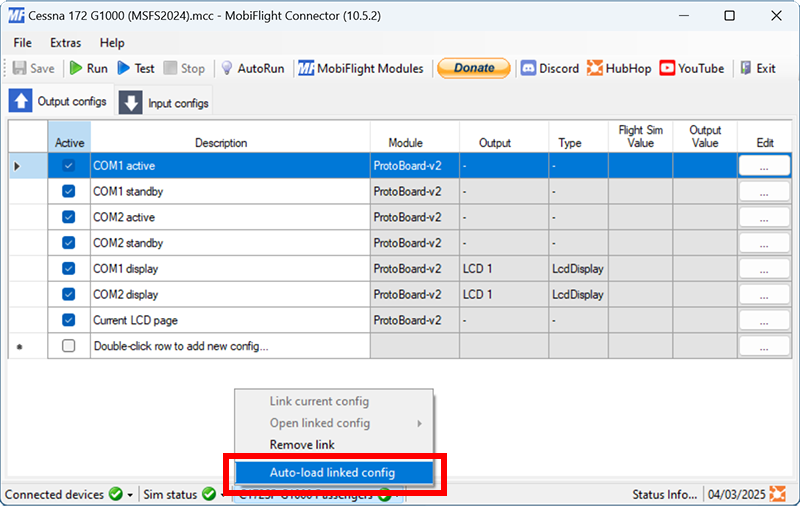Auto-loading configurations
MobiFlight supports linking configuration files with specific aircraft. Linked configurations can be automatically loaded when the associated aircraft is spawned in the simulator.
Linking a profile
To link a profile to an aircraft, do the following steps:
Spawn the aircraft to link
Launch the flight simulator and spawn the aircraft.
Open the configuration file
Open the appropriate configuration file using the File > Open… menu item.
Link the configuration file
Select the down arrow next to the aircraft name in the main window status bar and click Link current config.
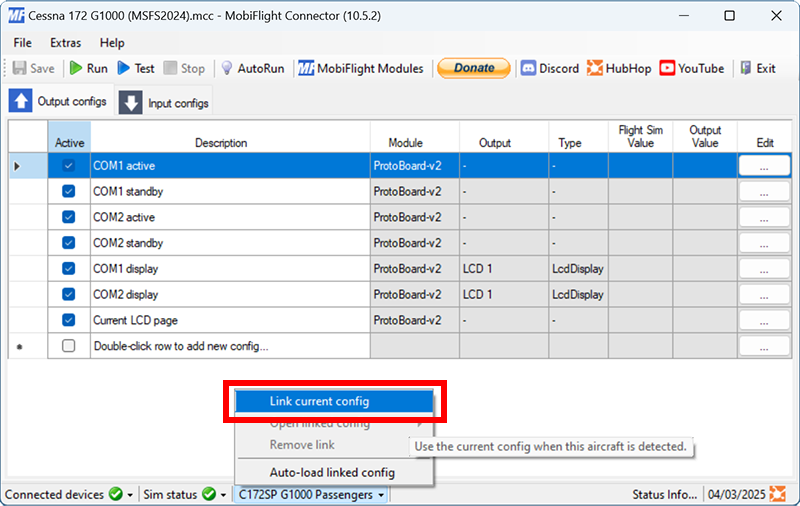
The aircraft name will show a green checkmark next to it when the open configuration file is linked to the active aircraft.
Tip
Liveries are considered a separate aircraft and must be individually linked to the appropriate configuration.
Unlinking a profile
To remove the link between a profile and an aircraft, do the following steps:
Spawn the aircraft to unlink
Launch the flight simulator and spawn the aircraft.
Remove the link
Select the down arrow next to the aircraft in the main window status bar, and click Remove link.
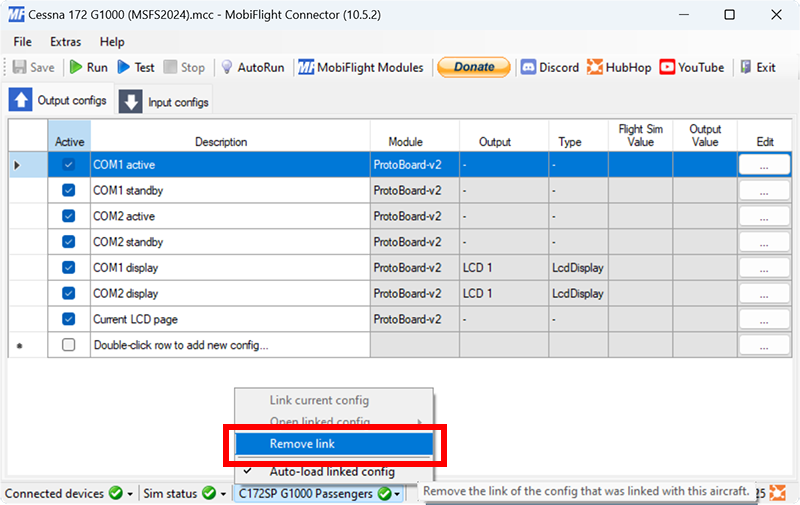
Enabling auto-loading
To enable automatic configuration loading, after linking a configuration with an aircraft, select the down arrow next to the aircraft name in the main window status bar, and check the Auto-load linked config menu item.
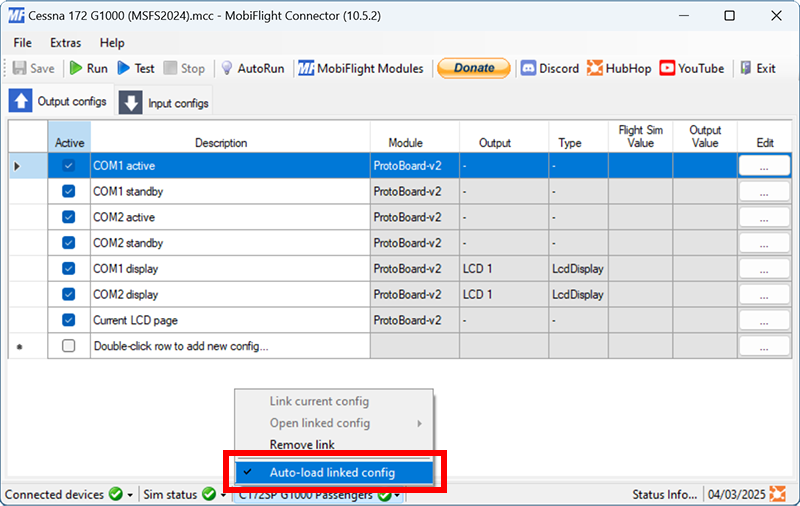
Disabling auto-loading
To disable automatic configuration loading, select the down arrow next to the aircraft name in the main window status bar, and uncheck the Auto-load linked config menu item.