MobiFlight 11 preview
MobiFlight 11 is a major update to the MobiFlight interface, providing new ways to manage large configuration files. It is currently a preview release, primarily focused on obtaining feedback on the new main window layout.
Tip
MobiFlight 11 uses a different file format (.mfproj) than earlier versions of MobiFlight (.mcc). Configuration files from prior versions will get updated automatically when opened, and when saved will be saved in the new format.
Changes made in MobiFlight 11 are not backwards compatible, and MobiFlight 11 files cannot be opened in earlier versions of the application.
The main window
The main window lists all configurations in the open project. Unlike prior versions, MobiFlight 11 shows input and output configurations in a combined list.
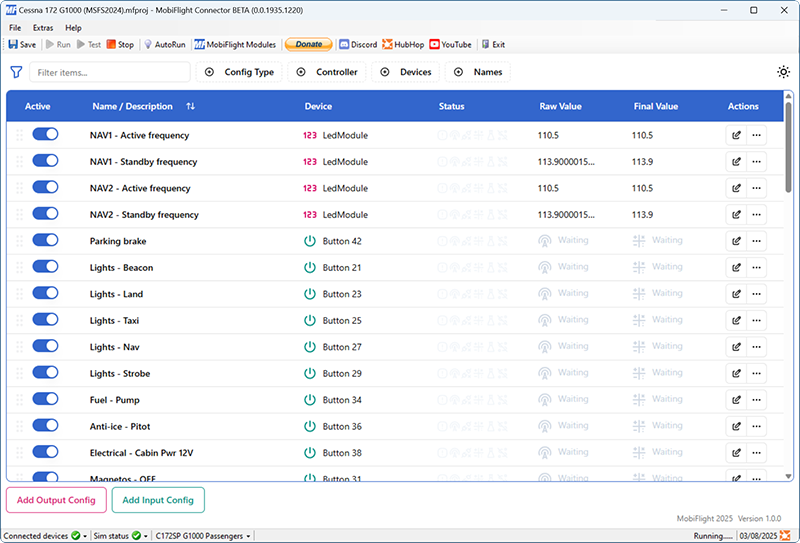
The main window shows the following information for each configuration row:
| Name | Description |
|---|---|
| Active | A toggle switch that controls whether the configuration is active. To disable a row, turn off the toggle switch. |
| Name / Description | The name and description for the configuration. The sort order can be changed by clicking on in the column header. |
| Device | The device, game controller component, or MIDI device input assigned to the configuration. |
| Status | Icons indicating the status for the row. These are not currently implemented, and will always show as disabled. |
| Raw Value | For output configurations, the value received from the simulator before applying any assigned modifiers. Input configurations will always show Waiting. |
| Final Value | For output configurations, the value for display after applying any assigned modifiers. Input configurations will always show Waiting. |
Adding configurations
To create a new input or output configuration, click the Add Output Config or Add Input Config button at the bottom of the main window.
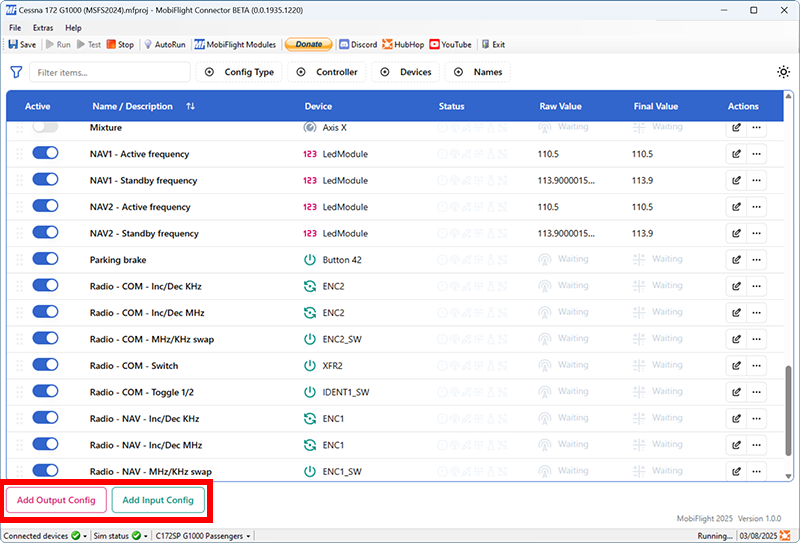
The new configurations will be added in sorted order to the list, named either New Output Config or New Input Config, depending on the type.
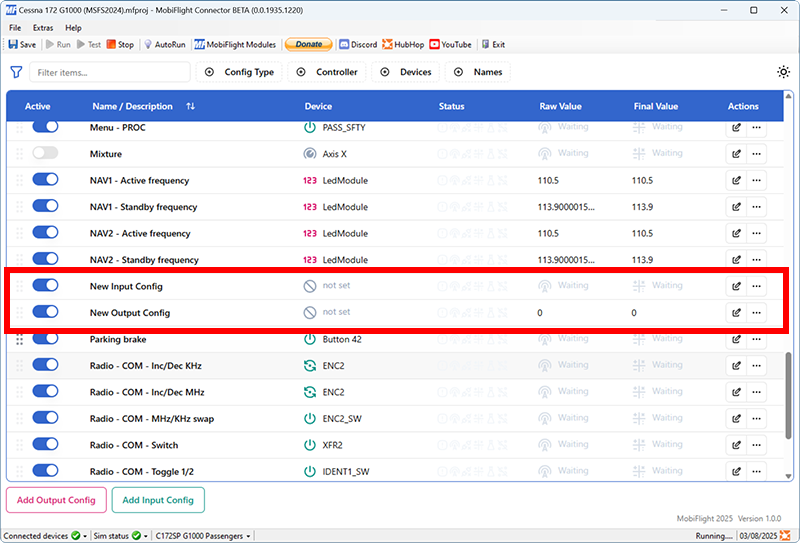
To rename the configuration, hover over the name and click the button. Type the new name, then press the enter key to apply the change.
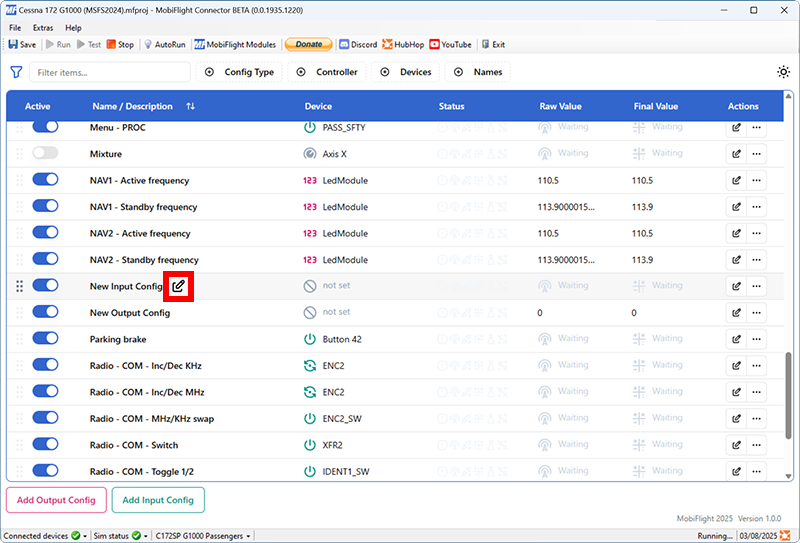
Editing configurations
To edit a configuration, click the button at the far right of the row. This opens the same configuration dialog from prior MobiFlight versions to assign simulator variables, devices, and modifiers.
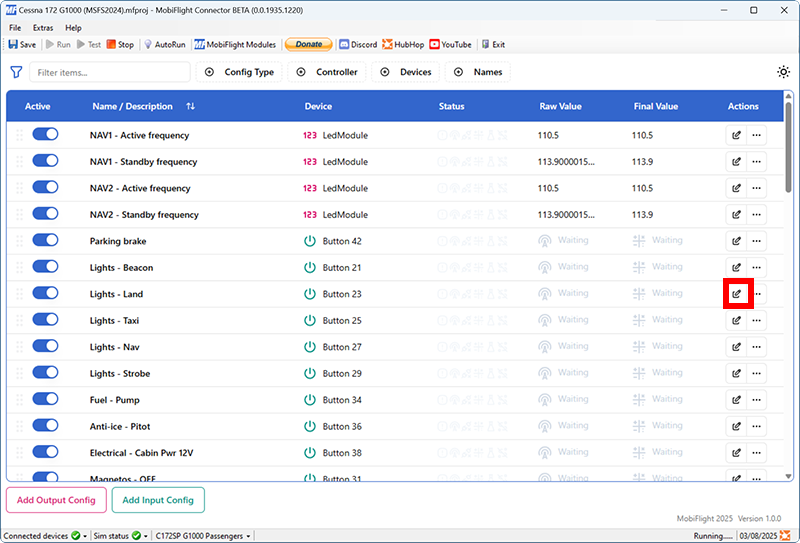
Re-ordering configurations
Rows can be re-ordered by dragging the row using the handle on the left edge of the row.
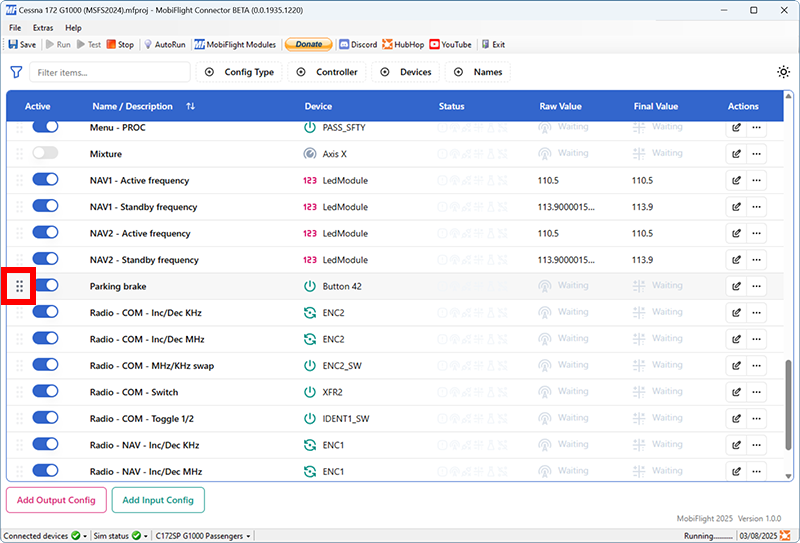
Reverting to the non-beta build
Warning
MobiFlight 11 uses a different file format (.mfproj) than prior versions of MobiFlight.
Changes made to profiles in MobiFlight 11 are not backwards compatible, and cannot be opened in prior versions of MobiFlight after opting out of the beta.
To go back to the non-beta version of MobiFlight, take the following steps.
Opt out of beta releases
From the Extras menu, select Settings. Uncheck the Yes, I would like to receive beta version updates option, then click OK to close the dialog.
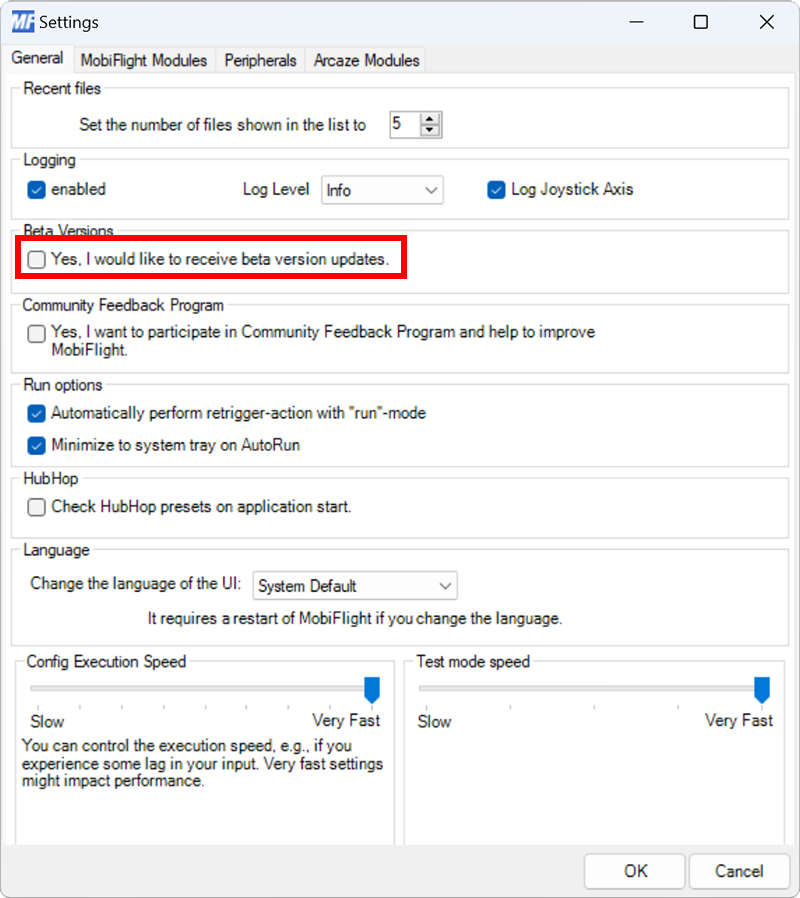
Uninstall the beta version
Ensure MobiFlight is closed by going to the File menu and selecting Exit. Then uninstall MobiFlight from the Windows Installed apps control panel.
Install the non-beta version
Install the non-beta version of MobiFlight from the MobiFlight download page.