Custom MIDI devices
MIDI devices other than the ones supported by MobiFlight can be added by creating a configuration file that defines how to map Note and CC messages.
Enable logging
Follow the steps in the sharing logs guide to enable Info logging in MobiFlight.
Identify Note and CC for each input
Launch MobiFlight and take note of the Midi device name reported when the device is detected.
Then, use each input on the board and take note of the name, Note and CC values received by MobiFlight.
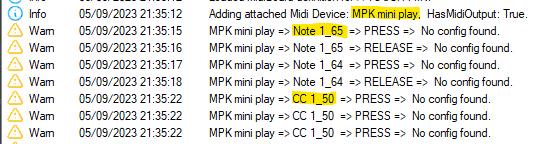
For example, the following log entry indicates a Note message type on channel 1 with MessageId 15:
02/28/2025 14:33:15(659): Razer Stream Controller => Note 1_15 => PRESS => No config found.
Create the configuration file
Create a new text file ending with .midiboard.json and save it in the %LOCALAPPDATA%\MobiFlight\MobiFlight Connector\MidiBoards folder.
Using the mpd218.midiboard.json file as an example, create a new configuration file using the values identified in the previous step.
Make sure to set InstanceName to the Midi device name detected by MobiFlight at launch.
Tip
Using an editor like Visual Studio Code will provide syntax highlighting and validation the configuration files.
Verify the configuration
Launch MobiFlight and create a new input configuration. Verify the inputs on the MIDI device are displayed correctly in the Device dropdown.